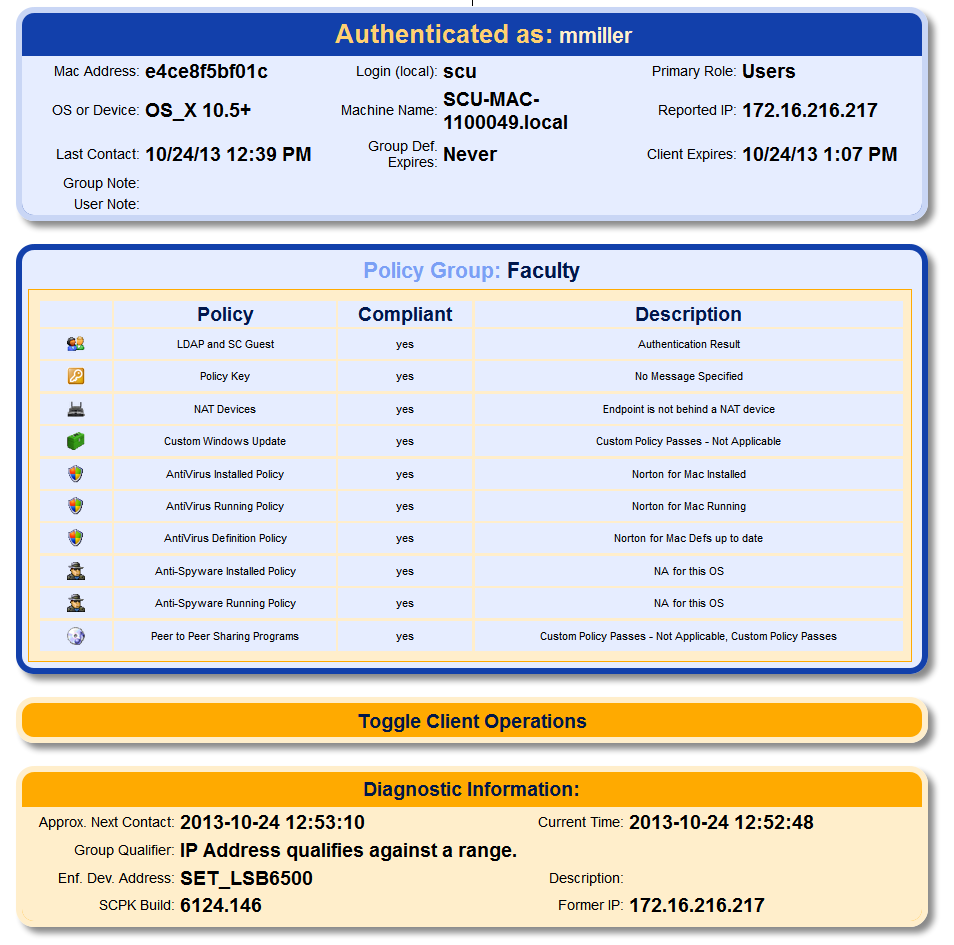Of all the weird functionality that has been left out by Google in the current version of Gmail, this one struck me as very funny. For some reason, Google didn’t think to implement any way for you to easily sort your entire inbox by size. Sadly, the amount of space that you can store in your Gmail inbox is limited – SCU student accounts only get 30 gigabytes total. This means that when you’re about to run out of data due to a relatively small number of large emails, Google hasn’t implemented an easy way for you to solve this problem.
Luckily, there are a few options that have been added by some great people to help solve this issue.
The first, less functional solution has recently been added by Google to filter emails that are above a certain size (although this method doesn’t allow you to see the actual size of each email, so it isn’t all that helpful right up front). In order to filter your Gmail inbox messages and see only those messages above a certain size, simply type size:#m into the search box at the top of the window – replacing ‘#’ by the number of megabytes you want to set as the low-end cap on your filter. For example, size:5m will show you all of your messages that are over five megabytes in size.
For a complete list of Gmail filter commands, see:
https://support.google.com/mail/answer/7190?hl=en
Luckily there is another method to filter your Gmail inbox by size which creates a list of all large (over one megabyte) emails that you currently have. This fantastic method involves a quick script that scans your inbox and imports information about all large emails into a spreadsheet that is stored on your own Google docs, making it safe and easy to use.
Detailed information on this method can be found at:
http://www.labnol.org/internet/sort-gmail-by-size/21191/
Basically, copy this formatted spreadsheet into your docs by following this link:
Then in the menu tabs across the top of the page, click on ‘Gmail(click here)’ and press ‘Reset Canvas’. Wait a moment for the canvas to reset and then you will recieve a popup asking for authorization to access your inbox. Hit accept, since this is simply YOUR Google Docs asking to read YOUR Gmail information with no information from either getting into anyone else’s hands. Finally, choose ‘Scan Mailbox’ from the same ‘Gmail(click here)’ menu and, after a brief pause, all of your large emails will appear in the spreadsheet displaying sizes and other information! The last step is to click on the letter D above the column labeled ‘Size (in MB)’ and choose ‘Sort Z -> A’ which will sort your emails largest to smallest and allow you to follow a link back to those emails rather than searching through your inbox for them.