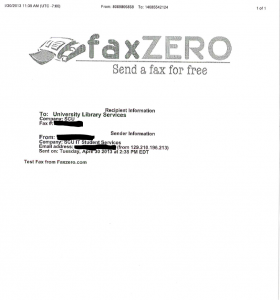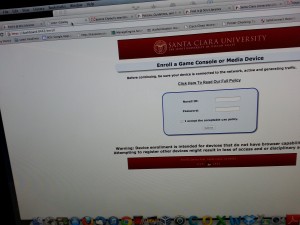Options and Instructions for Digital Faxing at Santa Clara University:
After reviewing the options for multiple digital fax services, we have concluded that Faxzero.com is the best option for students and faculty who would like to send faxes under 3 pages in length. Faxzero.com appears to be the best option because it does not require the user to sign up or login. In addition, other sites such as Myfax.com, efax.com, and Nextiva.com require the user to pay a monthly fee. Although the other sites may offer more options, Faxzero.com provides the easiest to use fax service, while only displaying one advertisement at the beginning of the fax. Finally, if your fax is over the maximum, there is an option to send longer documents for a fee of $1.99.
How to Use Faxzero.com
1. Open up your browser and visit Faxzero.com
2. Enter in all information including your name, email, the recipient, and their phone number. Attach your document and add text if you would like to. The site should look like this:
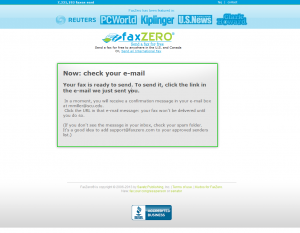
3. Click Send Free Fax Now to send. It should redirect you to a page similar to this:
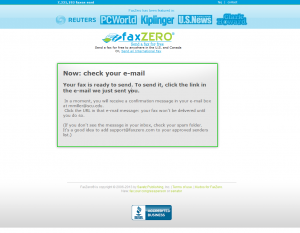
4. Continue to the email you entered, and inside your email there should be a message from Faxzero.com that looks like this:
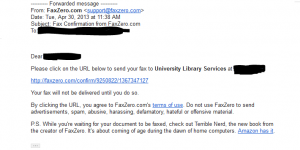
5. Click the link and the fax should send to the number you entered above. Below is a copy of a fax sent using this service.