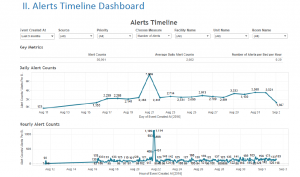We have already discussed in class, that we should not randomly select your idioms. Also, while doing my last assignment I spent lot of time in “design dilemma”. While figuring out which graph to use, I happened to read an article by Stephen Few in which he mentions about best means to encode quantitative data in graphs. He states that, there is a procedure to follow while creating your visualization.
Step 1: Understand the relationship/message you are trying to present
Step 2: Select the best suitable graph
Step 3: Format your chart
He mentions that almost all typical business information can be addressed by either one or combination of the below mentioned 7 quantitative message types (off course there are exceptions to this) and he has suggested suitable encoding methods which can be a quick cheat guide during our design dilemmas.
Disclaimer: There can be other choices as well, this is just one of the few.
1. Nominal Comparison: When you have to compare between one or more measures in any order.
Suitable Graph: The best encoding method is using either a horizontal or a vertical bar chart, but for large data sets it is better to use simple data points.
2. Ranking: When you have to communicate the order i.e. either highest to lowest or vice versa
Suitable Graph: Again, bar charts are most suitable for this.
Extra tip: For highlighting highest values sort in descending order and for lowest values, sort in ascending.
3. Time Series: When you want to convey how things have changed over time.
Suitable Graph: Line Chart: When you want to stress on the trend and shape of data
Bar Chart: When you want to stress on comparison between individual values
Points + Line chart: To show individual values and simultaneously highlighting shape of the data.
4. Part-to-whole: When you want to represent some values as ratios or part of the whole
Suitable Graph: Bar charts are suitable to represent this relation.
Caution: Do not use pie chart for this, it is difficult to compare size of slices of a pie.
Use stacked bar chart when you want to display both the parts and the whole.
5. Correlation: When you want to compare 2 values and see if there is any relationship between them.
Suitable Graph: Trend line and points (scatter plot) are suitable for this type of relationship.
6. Deviation: To show difference between 2 sets of value
Suitable Graph: Only when displaying time series and deviation together
Line Chart – To stress on shape of data
Points + Line chart – To stress on both on individual values and simultaneously highlighting shape of data
7. Distribution – If you want to measure counts of values per interval along a quantitative scale
Suitable Graph: Histograms are a good fit to emphasize individual values
Use lines to emphasize on shape of data
Reference: https://www.perceptualedge.com/articles/Whitepapers/Communicating_Numbers.pdf