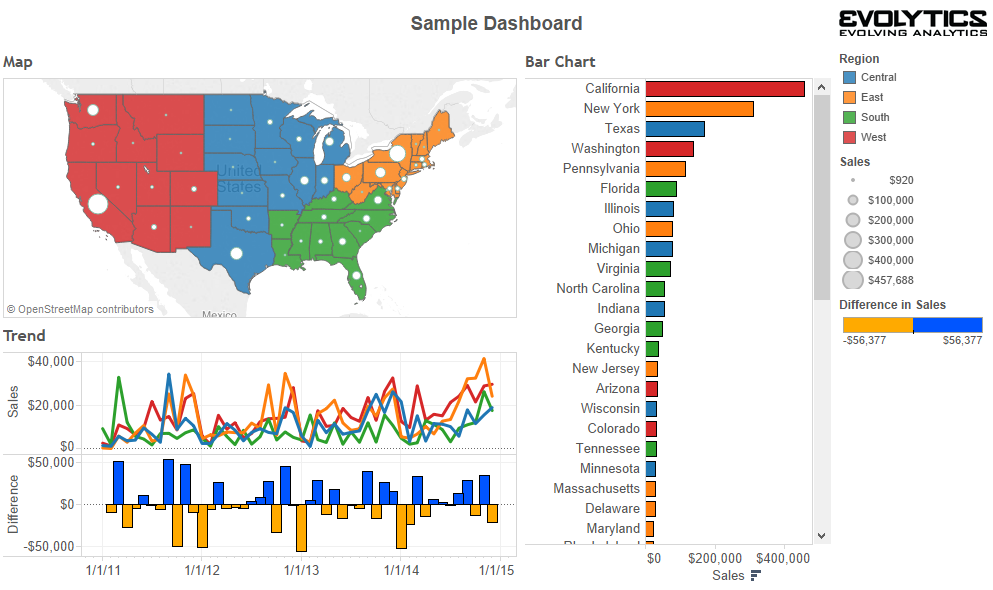I am rewriting last week’s blog entry with an example to emphasise the importance of the kind of data that can be present ( categorial, ordered, ratio) and how can it be visualized. I found the visualization which shows the Titanic Survivors. The interesting thing about this graph is that it shows the number of individuals as per different categories (dimensions) like Status (survived/perished), Sex (Male, Female), Age (Child, Adult), Class of travel (First, Second, Third, Crew).
Even though the visualization at the first glance looks chaotic I really liked the way in which the author has arranged the dimensions where by they are connected or grouped based on other dimensions. In this way we can get the exact number/percentage for example – third class female child perished is 1%. Similarly, if we hover on the category that gives the total numbers for example total crew 40% (885).
Another noteworthy design is the way the “mark” of the chart is separated as it flows from top to the bottom category.
I want to conclude that the author has done an excellent work in visualizing the dataset which contains different categories.
Last Week’s Entry
For this week’s blog entry I would like to summarize the “what data”. As I am starting to work on my projects I wanted to look at the data I have collected so far.
There are two types in which the data is stored
- Table Data – table data has attributes and rows. Each column/field/attribute explains what type of data is present in the row.
- Metrics Data – metric data is the has 2 or more dimensions which represent a data point. This more useful information for analytical purpose.
Three broad kinds of data –
- Categorial data – the data is represented in categories, categories of the movie like humour, horror etc. We cannot do calculations solely on this data.
- Ordered Data – the data is presented in terms of ranks, we can definitely say which city is better than another but we cannot elaborate on how much it is better than the other by this kind of data.
- Ratio Data – This data has numbers and we can do calculations as the data is quantifiable. For example We can clearly say milage of car A is better that of car B by 6 miles/gallon.
By deciding which of the categories does my data fall under I can decide on why part of the analysis.