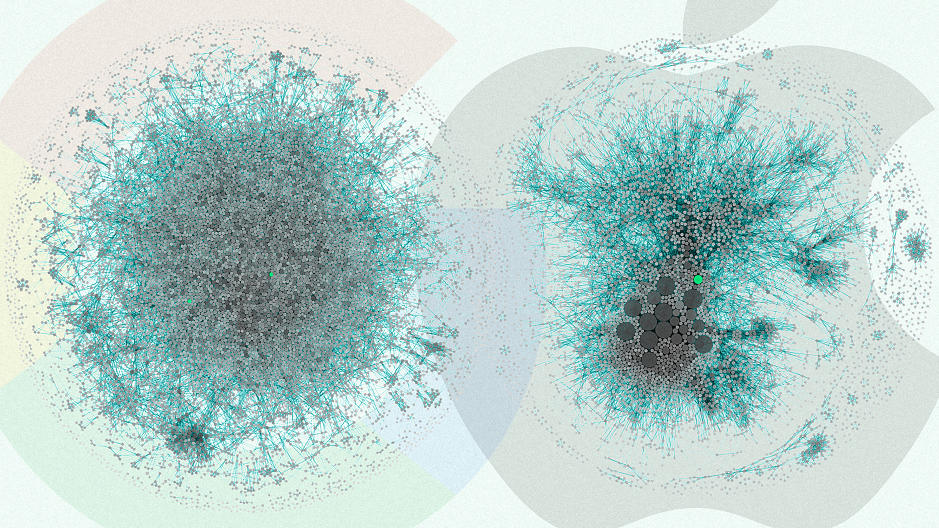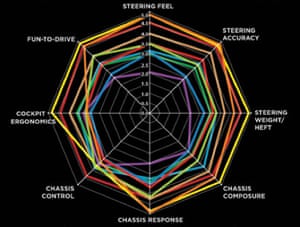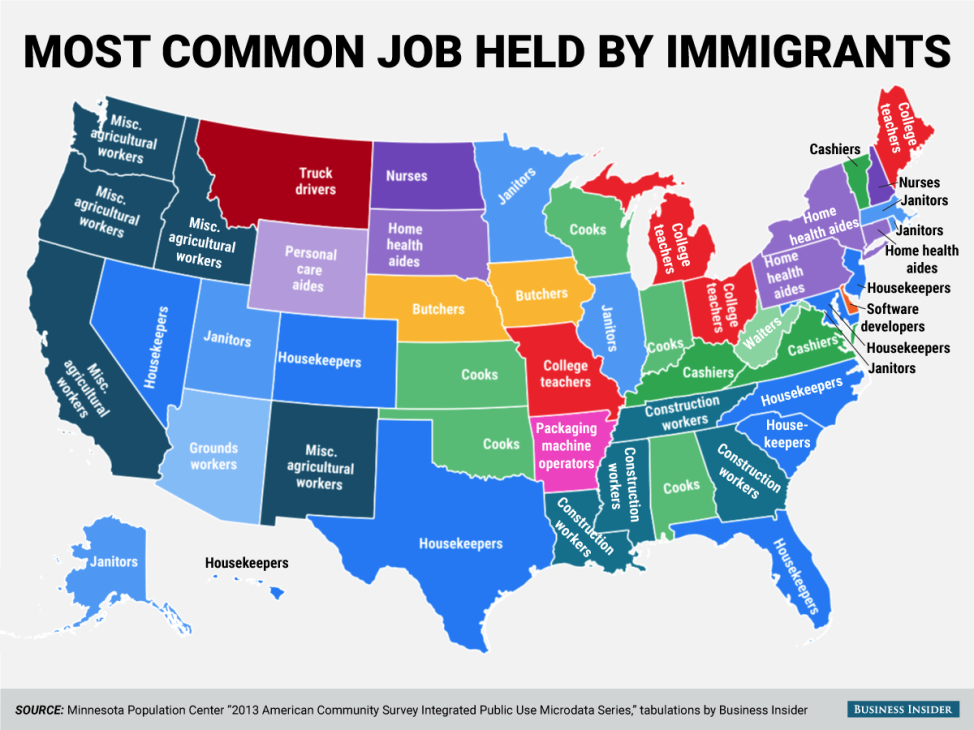A choropleth map is a map in which the areas are shaded or themed according to the measure of the variable being displayed on the map.
We have been using such maps often, for representing population density, electoral votes, GDP income and more.
Advantages
- It provides an easy way to visulize how the values of a measure are changing across the area
- They are useful to visualize two variable decisions like the electoral maps. It can clearly indicate the colour differences and hence reading the map becomes easy
Disadvantages
- When using maps for multiple ranges, it becomes difficult to distinguish each value. For eg: Using choropleth maps for Population density, differentiating the shades for similar values of population density becomes difficult.
- The intervals need to be chosen carefully to depict a color change
Cartograms
Cartograms are maps in which the size of a geographical area is drawn proportionately to the value of data it contains. For eg : For mapping the popultaion density of different states, since New York has the highest population density, the size of New York will be considerably bigger than it actually is geographically.
Advantages
- Cartograms are good at showing the relationship between spatial units
- They give a clear idea about the size and the value of the measure
Disadvantages
- Sometimes they become difficult to read as the shape gets distorted
- Not sure about what to do with 0 or negative values
- More data is needed to plot the states/regions as polygons
I have been doing a project which deals with Population density. I tried my hands on generating a Cartogram in tableau, and it required far more efforts than plotting a choropleth map. Cartograms definitely size the data accordingly, but recognizing becomes difficult as labelling in cartogram is tough.
Personally, I would stick to Choropleth maps for a basic map and then use bubble chart to visualize the regions according to the size, where each bubble would represent the value.
References-http://www.clearlyandsimply.com/clearly_and_simply/2015/04/cartograms-in-tableau.html