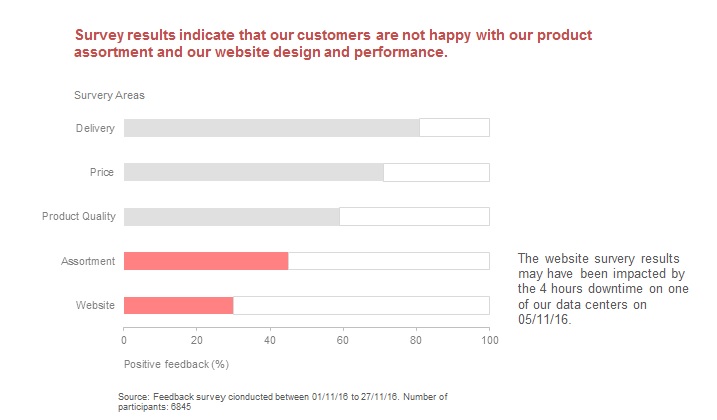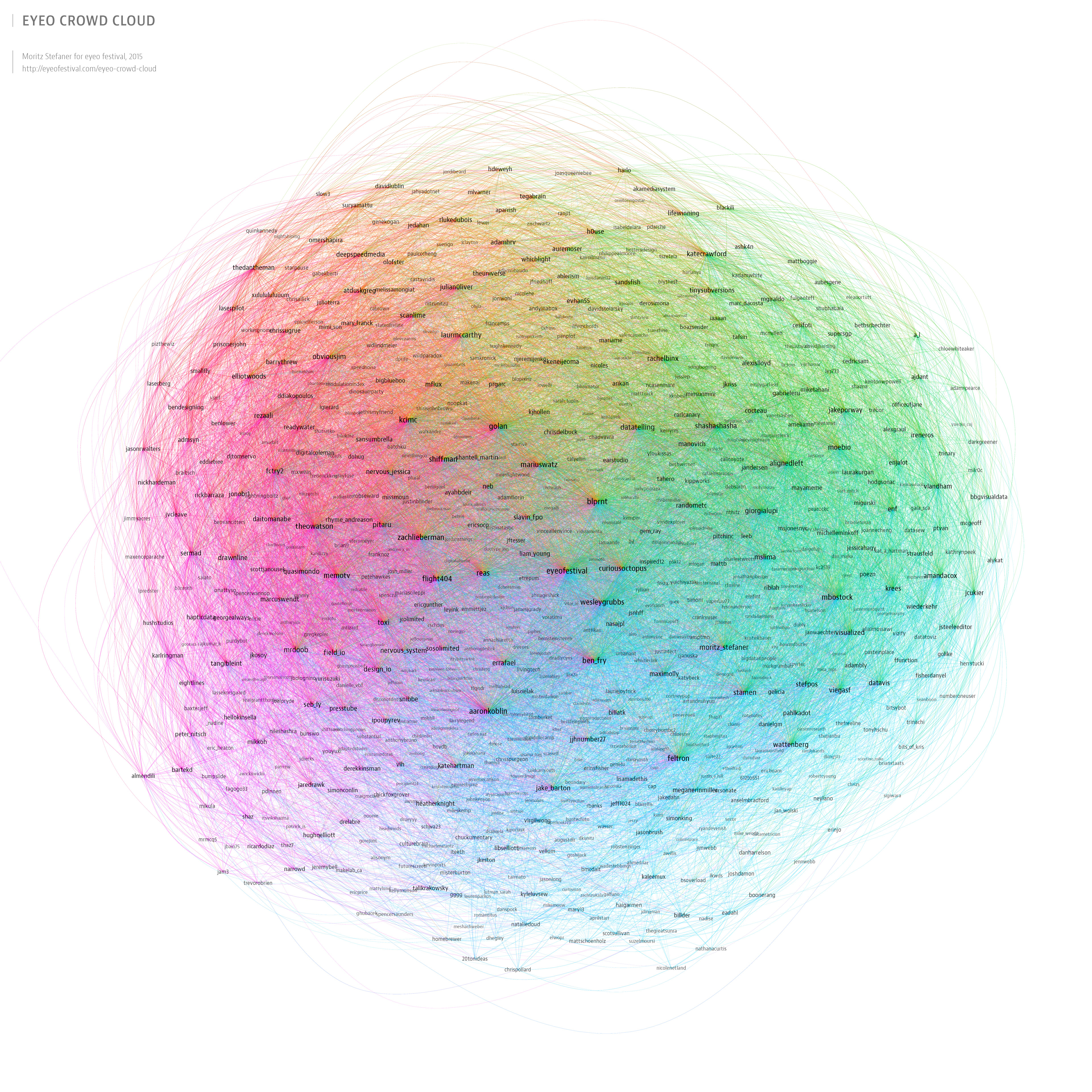This visualization is about the Top 50 Most Valuable Sports Franchises. This visualization has a unique contribution in the sports space.
- The visualization has taken into consideration the data sets of years competing and a number of championships which is the best thing about this visualization because the serious fans will be able to recite about their favorite team.
- Another great thing about this visualization is that the creators have tried and distributed static visual content, but mixed in engaging formats that journalists are excited to share.
- The brand value or the franchise value is shown as the circles having the size equal to the franchise value.
- If anyone is interested in watching any sport, then the sort by sport functionality helps anyone to view franchise value for that particular sport.
- The bottom axis highlights the number of years a franchise has been competing.
- On hovering over the circle gives us the details about the franchise such as the name of the franchise, Forbes rank of that franchise, franchise value, number of championships won and number of years competing
This interactive visualization has gathered huge engagement numbers, sparked passionate conversation among fans around the world. Visualizations like this help any journalist teams to inspire stories across top-tier and targeted sports blogs.
Reference – https://www.columnfivemedia.com/work-items/interactive-most-valuable-sports-franchises
Image Reference – https://www.columnfivemedia.com/work-items/interactive-most-valuable-sports-franchises