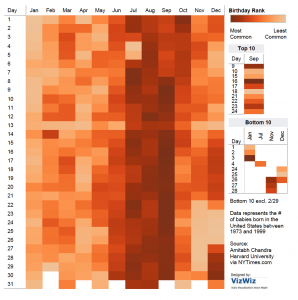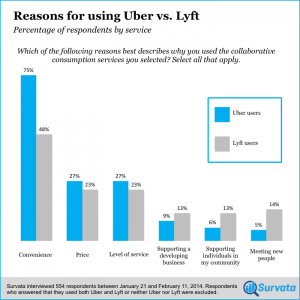When we see innovative charts, it looks attractive and beautiful. But then we think is it necessary to put so much efforts into one chart which could have been communicated in simple way? Here comes the question of communicating your message and engaging the user to explore the story.
http://graphics.wsj.com/infectious-diseases-and-vaccines/
From the above link, heat maps show the result of vaccination over diseases like Polio, Measles, Hepatitis A. We can see there are lot of efforts taken to create such a colorful and attractive visualization to convey a message that ‘Vaccination eradicated serious diseases.’
Instead of this heat map they could have used line chart as shown in figure below.
https://www.statslife.org.uk/images/significance/2016/graphs/Vac-Figure-8.png
Saying it should have been a line chart forgets two important aspects of communication which are sometimes as important as complying with the “rules” of data visualization.
Data storytelling can be beautiful as well as functional.
So far we have seen many charts. What comes to your mind when you see heat map? I think this a novel and interactive design delighted with the density of data which you can further explore. And the impact of vaccination was clearly displayed. Simple line chart also conveys the same message but beauty and functionality together achieve more.
The perfect chart does not exist.
When you have rich dataset, story can be told in different ways. Instead of saying what a chart should have been, we should explore what other stories the dataset could say. This doesn’t make one version right or wrong, it just shows new perspectives.
Underlying thought is, “Use data visualization to create ideas not truths” said by Enrico Bertini, assistant professor at the NYU Tandon School of Engineering.