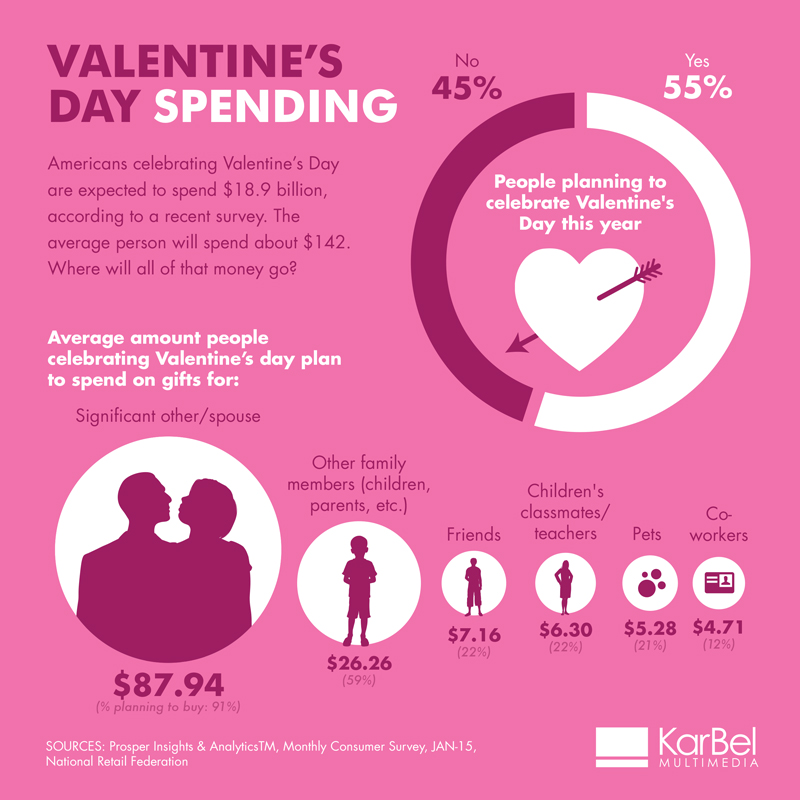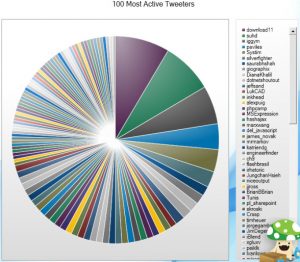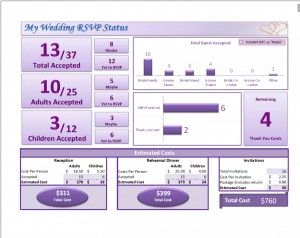Every new visualization is likely to give us some insights into our data. Some of those insights might be already known (but perhaps not yet proven) while other insights might be completely new or even surprising to us. Some new insights might mean the beginning of a story, while others could just be the result of errors in the data, which are most likely to be found by visualizing the data.
What can you do to get more actionable insights from your data?
Analyze and interpret data: Learn something from the picture you created. You could ask yourself: What can I see in this image? Is it what I expected? Are there any interesting patterns? What does this mean in the context of the data?Sometimes you might end up with visualization that, in spite of its beauty, might seem to tell you nothing of interest about your data. But there is almost always something that you can learn from any visualization.
Document your insight and steps: I really think that the documentation is the most important step of the process; and it is also the one we’re most likely to tend to skip. It’s a good idea to start the documentation by writing down these initial thoughts. This helps us to identify our bias and reduces the risk of mis-interpretation of the data by just finding what we originally wanted to find.
Transform Data: Aesthetics are important when it comes to data visualization, but this doesn’t mean that the graphs and charts need to have a ton of colors and effects. Here, we can subscribe to the old adage that “less is more.” Less may be more, but that doesn’t mean you should completely forgo any effects. Play around with one or two effects to see what best represents your data or most helps the viewer understand the data.
Have Someone Else Take a Look: Even if you’re pretty clear on what you’re seeing, get another set of eyes to take a look at your charts and graphs; one person can’t always see everything. You’ll get clean and clear insights as to what your data is saying.
Double-Check Your Data: Be skeptical with your data. Question what you’re seeing and look at it in as many different ways as possible to make sure you are understanding it correctly and interpreting it how someone else might see it. You don’t want to unintentionally mislead anyone, and you certainly don’t want to intentionally deceive.
There’s a lot you can do with visualizing data, but the real artistry comes in displaying it in such a way that brilliant, actionable insights emerge where they weren’t previously visible.
Sources: https://datahero.com/blog/2015/02/26/art-visualizing-data-find-actionable-insights/
http://datajournalismhandbook.org/1.0/en/understanding_data_7.html
http://www.scribblelive.com/blog/2014/07/18/self-verifiable-visualizations/