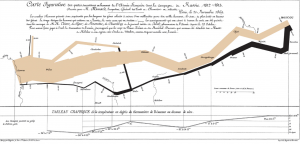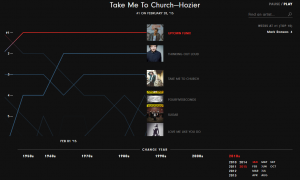We have seen countless examples of visualizations that represent business data i.e. they show metrics or provide a viewpoint. However, another very important use of visualization is visual discovery. We can use visualization to explain complex topics using techniques such as storytelling or gamification. One such example is the visualization that I am talking about in this blog. The visualization here explains what “bus bunching” is using a simple visual game with analytics. Before I critique the visualization, let me explain what “bus bunching” means. This phenomenon occurs when there is a delay in the arrival of a bus, followed by multiple buses to arrive in quick succession later.
What I liked in this visualization?
- The example taken to explain this topic is a very simple one – two buses and four bus stops. The start point in this visualization is something which any one with zero or little knowledge about the topic can understand. However, the author has provided options to complicate the scenario by adding interactivity. This is achieved by clicking on the interactive dashboard which shows the bus number and the passenger count.
- The user of this visualization can also get information regarding history of passenger wait times by viewing the area chart which appears when we hover over any of the bus stops.
- The instructions are laid out in a clear and concise manner, without disrupting the user’s attention.
- There are also interactive provisions to play/pause/reset the phenomenon.
What I disliked in this visualization?
- The visualization does not help account for passengers in/out. The count of passengers at bus stops usually varies, but this has not been accounted. Hence, we can only see the phenomenon of bus bunching.
- The bus stops have multiple data points (in circle shape) that come up when we play this game. However, it is not clear as to whether that is the total number of passengers that get in or out at that stop.
I would like to mention that these kind of visualizations should be used for educational purposes in order to simplify complex topics. For these kind of visualizations, the selection of visualization tool is very important since traditional idioms, such as line/bar/area chart, may not work and it is very challenging to create custom idioms. For such scenarios, we have visualization languages such as D3.js to help in creating innovative idioms like the one explained in this blog.
References: