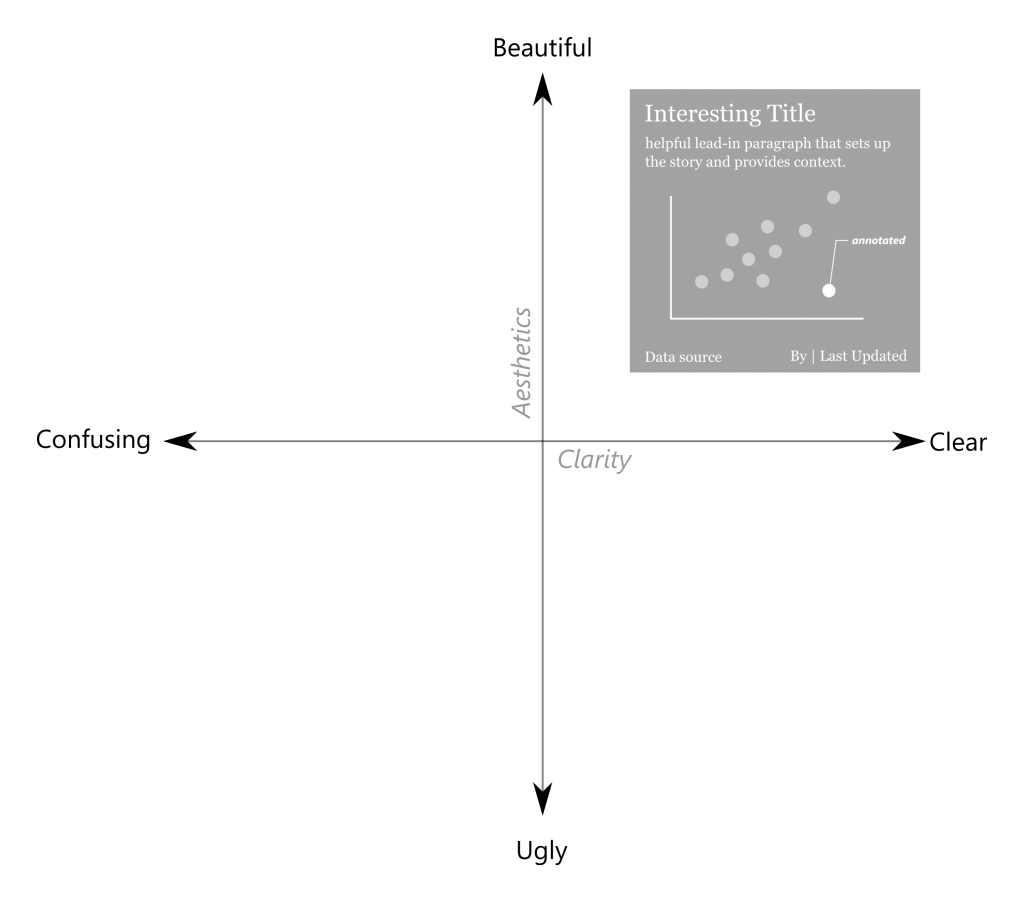- Think strategically about the data you absolutely need. Reduce the size of the data set by removing irrelevant data from the file. For example, dropt the data three years ago, if your analysis is only about current year. This may help you remove at least one-third of the data before you started. You may also use aggregation to reduce the number of records. Prepare data before it gets to Tableau.
- Limit filters. One way to reduce filters on a dashboard is to use dashboard actions instead. Using a sheet as a filter or adding a filter dashboard action that runs on hover or select provides a more efficient means for filtering the rest of the dashboard.
- Reduce the number of marks. The more marks that need to be processed, the longer it may take for the visualization to appear. Depending on your analysis requirements, it may not always be possible to reduce the number of marks on a view, but sometimes there is an opportunity to change the level of detail to improve efficiency. Consider ways you can aggregate data points into hierarchies and / or make the analysis less granular.
- Efficient Rule. While the calculations are very powerful, they can come with a cost to the efficiency of the workbook. Not all data types are created equal in terms of efficiency, with data types going in this order from most efficient to least efficient: Boolean > Integer > Float > Date > Date Time > String
- Reduce sheets, dashboards, data sources. This tip not only helps with efficiency, it will help you keep your sanity and improve the end user experience. If you do have several dashboards that are connected, create a navigation dashboard that helps the end user locate the most relevant views for their specific business questions. This same technique can be used from within specific dashboards (i.e. add a URL action to run on Menu that links the end user to another dashboard / additional information).
Reference: http://www.evolytics.com/blog/tableau-201-5-tips-creating-efficient-workbooks/


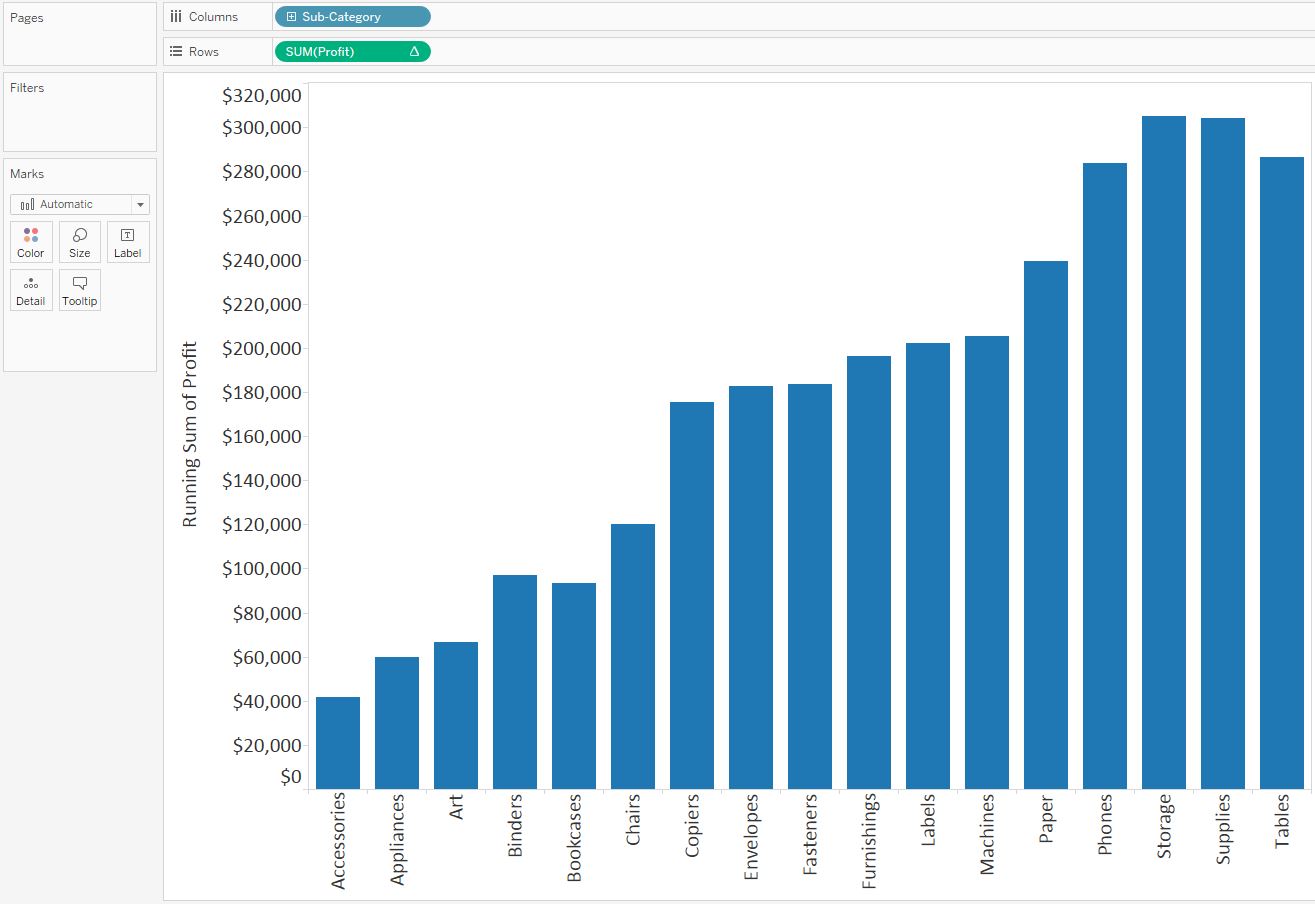




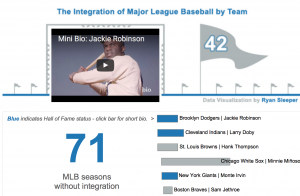
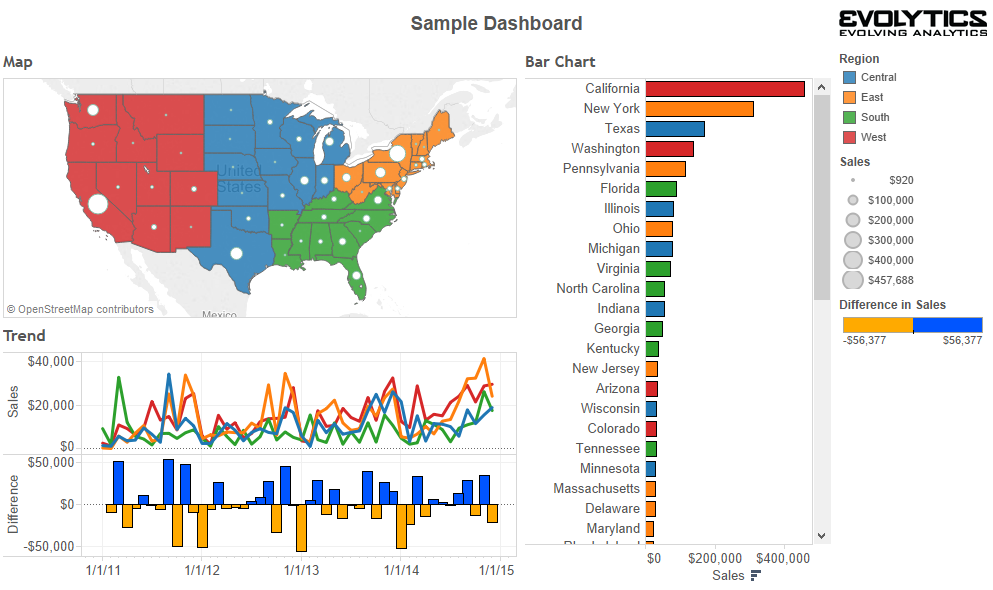

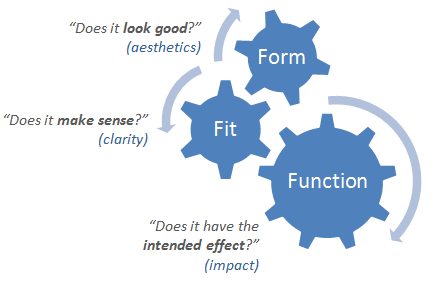
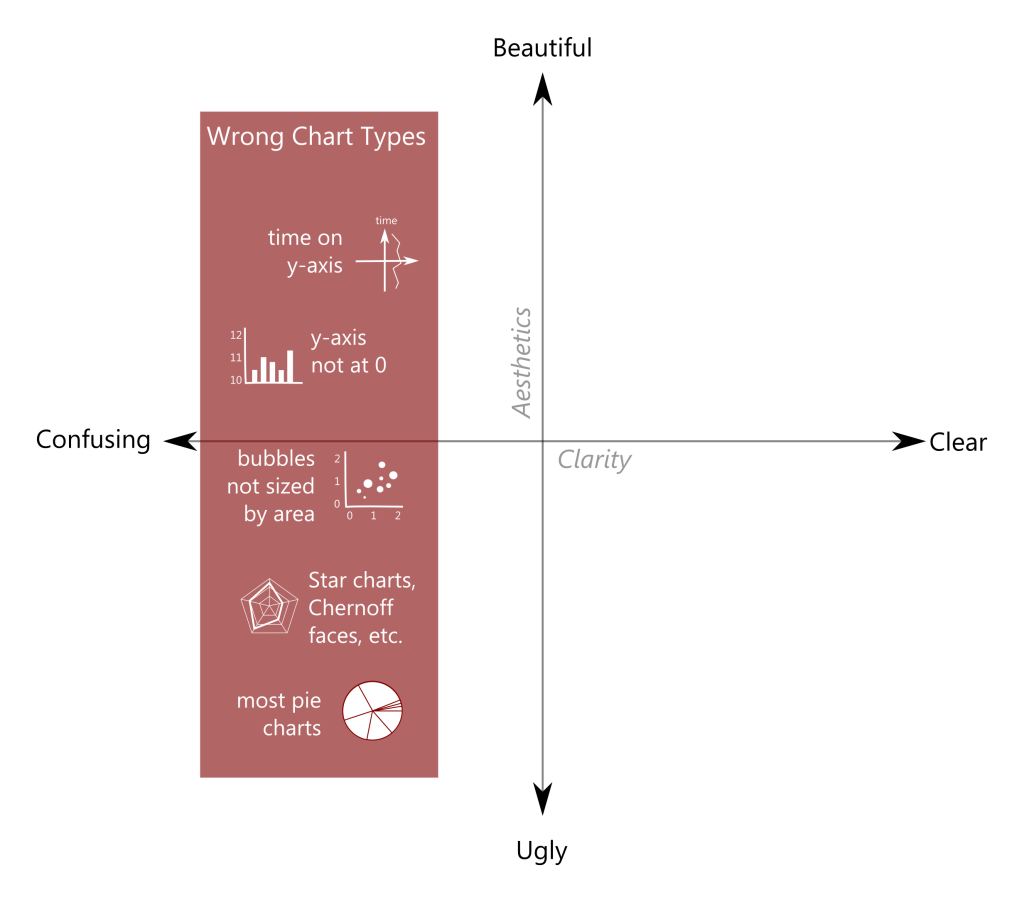 2. Avoid horrifying your audience with poor design elements.
2. Avoid horrifying your audience with poor design elements.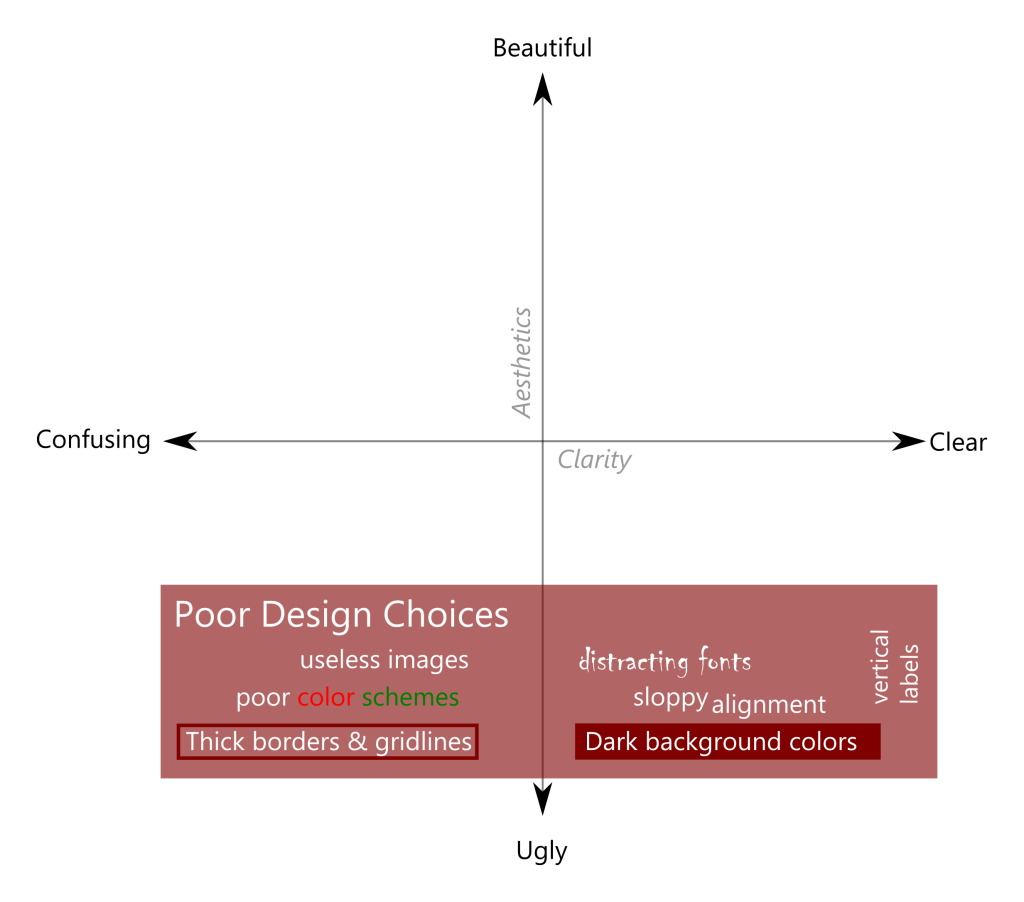 3. Incorporate helpful elements to increase both clarity and aesthetics.
3. Incorporate helpful elements to increase both clarity and aesthetics.