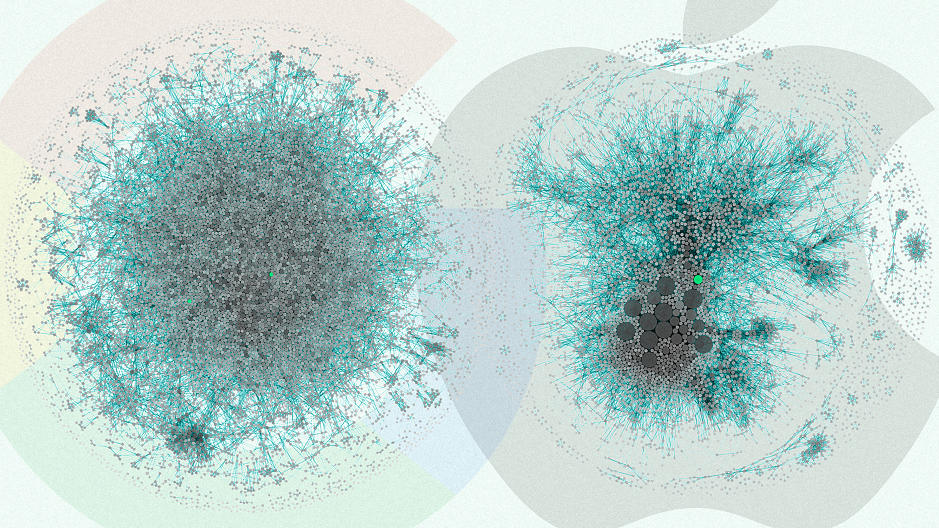Before we create dashboard, we must endeavor to learn the process by which our internal and external customers use data to make decisions about the work they do. This done by asking questions on what is needed. Using below questions as discharge manager’s mental model as a guide three interactive dashboards to display, highlight, and clarify data are created. (Refer example)
- are patients who might be at increased risk for readmission within 30 days – receiving referrals?
- which providers are geographically closest to a patient’s home?
- how well do different agencies perform by quality-of-care measures?
- how do patients rate different agencies on satisfaction surveys?
First dashboard filters for a hospital and desired date. The top section displays summary metrics that drill down by hospital service line. The map pinpoints the ZIP code locations of home health agencies with referrals, while a bar graph quantifies referrals per agency.
Second dashboard shows concerning patients who may be at risk for readmission and for whom home health care may help reduce that risk.
Third dashboard shows how HHA’s perform on publicly reported quality metrics.
Often, we blame ourselves when we can’t make any sense of the information given in a dashboard Most of the time, the data analyst has failed to understand the mental model.
Reference: http://www.healthdataviz.com/gallery-transition-of-care/