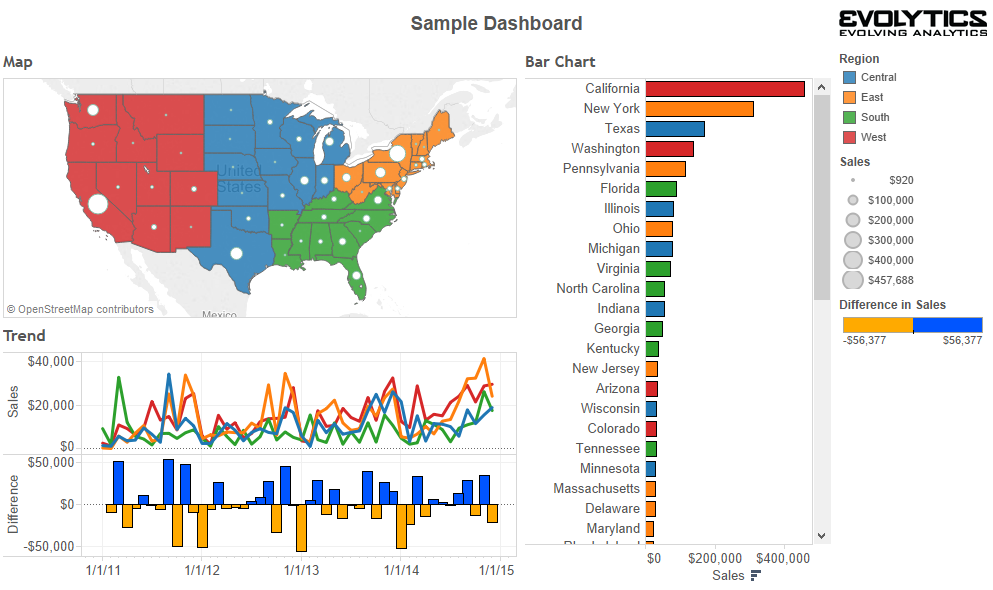Data Visualisation is making its way into mainstream recently. However, this gaining popularity is leading to increasing misconceptions about making attractive visualisations. The purpose of visualisation is to provide information which otherwise would be very difficult to infer from the voluminous data available. Hence, more emphasis need to be given on conveying the correct information rather than incorporating too much “bling” into these representations.
Info-graphics can be catchy, aesthetically pleasing, thought-provoking. But these features would not hold any value if the info-graphics cannot fulfil their purpose of telling informative stories. Let us consider the example of stream graph of movie box office receipts over time.
The graph definitely looks attractive. But can it explain its obvious intent? Probably not. It would take us some time to understand that the peaks of the curve represent the weekly sales of each movie and the area under the curve represents the total receipts. It is unclear why certain movies are below the zero line. Also, comparing different movies seems difficult by just looking at the graph. In short, no matter how appealing the graph looks, it fails to be a good-decision making tool.
Hence, while creating any data visualisation, we should not its true purpose. We need to keep in mind that visualisations are meant to define the data behind the data. And so, we should try to focus on making an informative data visualisation rather than a bling data visualisation.