Last time, I introduced how you can use Tableau Action Filters. This time, you will learn how to embed a video from an external source into your dashboard to highlight something interesting.
First of all, you need to get the youtube video URL you like. To do this, go to a youtube video and click “share > embed”. Copy the source link in src=”…”, like the highlight in the picture:

Next, you should save your Youtube URL in your source data file as an column just like other regular attributes.

Go to the “Dashboard > Actions> Add Actions > URL” in the top navigation from any dashboard view. Click the arrow that appears next to the empty URL box. You should be shown a list of options including the URL field in your underlying data. Click the URL field so that the video associated with a particular record will start when the action is run.
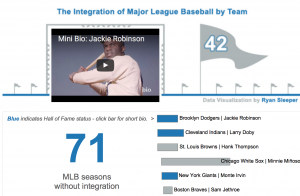
This is a example dashboard embed youtube videos for “MLB Integration by team”. If Clicking on any hall of fame player, represented by a blue Gantt bar, it will load a short biography of that player on the scoreboard.
TO BE CONTINUED…
Reference: http://www.evolytics.com/blog/tableau-201-3-creative-ways-to-use-dashboard-actions/
Very useful information. Thank you for the step by step explanation. I’d like to try this out.